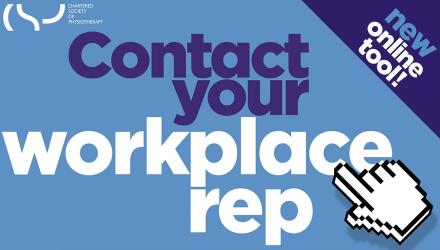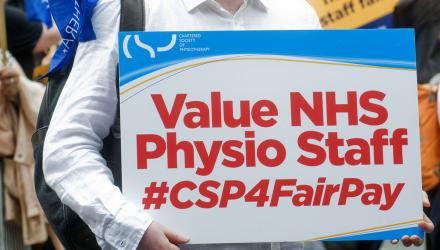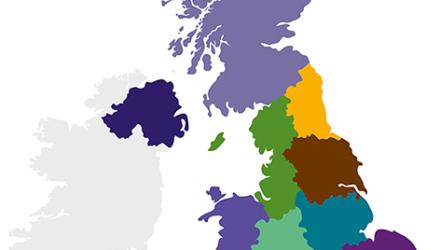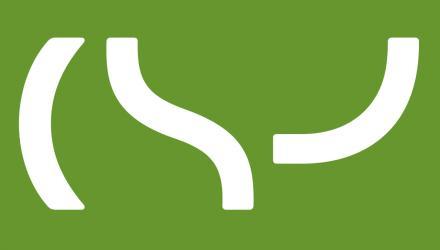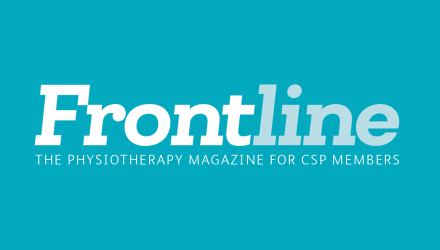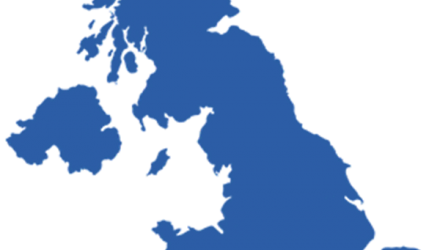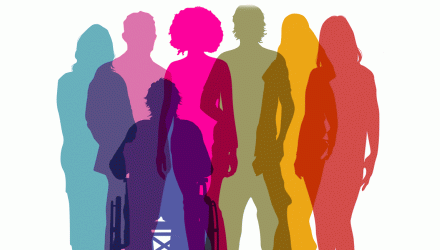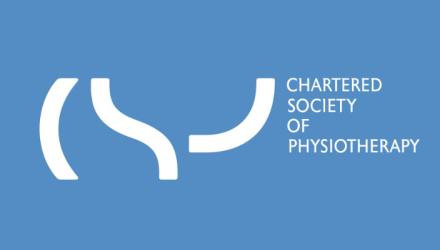These easy to do, at your desk exercises can help you to work out even while you work!
Use the jpg download files at the foot of this page and the instructions below to set up your own screen saver and/or desktop image:
PC/Windows
- In Windows, search for and open Change screen saver
- Select the screen saver to be used from the menu
- Click Settings to open a settings window for the selected screen saver (if settings are available)
- Click Preview to see how the screen saver displays on the computer screen. Move the mouse to return to the Display Properties panel when finished previewing the screen saver
- Select the number of minutes in the Wait field. This is the number of minutes of inactivity that needs to pass before the screen saver opens
Mac
- Choose Apple menu > System Preferences, click Desktop & Screen Saver, then click Screen Saver.
- Click the screen saver you want on the left. Previews are shown on the right.
- Set any screen saver settings below the screen saver preview on the right. If necessary, click Screen Saver Options.
- For example, click the Source pop-up menu to choose the location with the pictures you want to see in the screen saver.
- Click the “Start after” pop-up menu, then select an amount of time. The screen saver starts automatically after your Mac has been inactive for that amount of time.