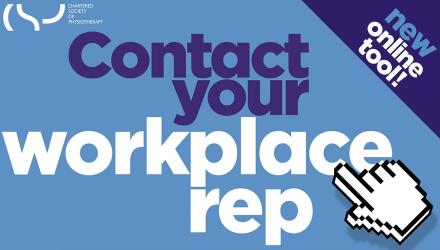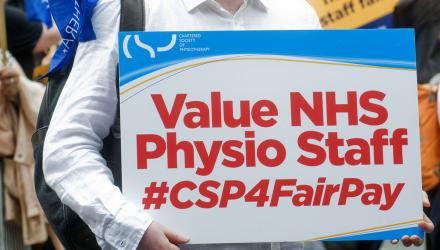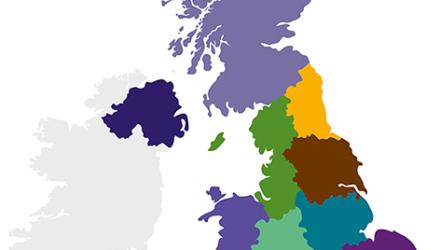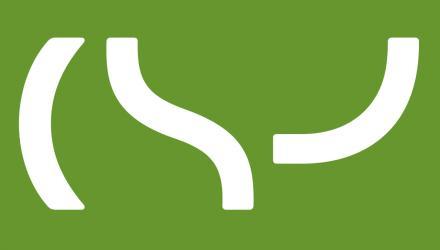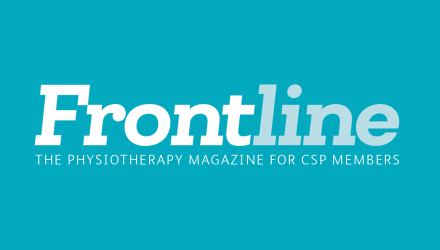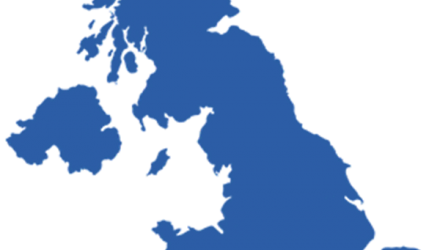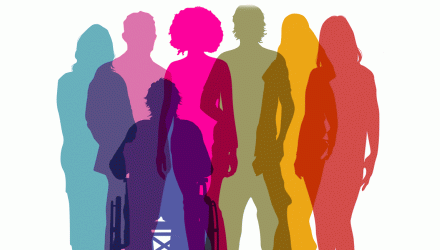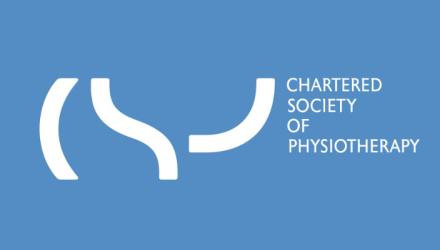Periscope is essentially an app that you download on your smartphone or tablet so that you can stream live footage online. Using either Twitter or Facebook you can broadcast straight to your Twitter or Facebook profiles for your followers to watch live. The footage remains on Periscope indefinitely so it is possible to watch the footage long after the event has passed (several weeks after or more).
How to get started
- Tablet or phone? Are you going to use your tablet or smartphone to do the filming? Whichever device you use you must make sure that you have a tripod to mount it to as holding the device to film will produce a shaky result (and cause lots of aches and pains)! A quick search on Amazon will help you find an affordable tripod that matches your device.
Download the Perisope app using iTunes or Google play – just search for ‘Periscope’ and select install (its free to use).
Decide whether you are going to use Twitter or Facebook to host your livestream (most Regional Networks use Twitter). - The app will ask you which Twitter/ Facebook profile you want to link to. If you already have Twitter or Facebook installed on your device it will automatically suggest the profile that you have been using (most likely to be your personal profile). If you want to livestream your event using a group profile (such as a Regional Network account), it is best to get this account added to your device settings first so that you can select that particular profile for Periscope to link to (as opposed to your personal one).
If you have any queries about this please email the CSP Campaigns and Regional Engagement Team cre@csp.org.uk or call 0207 306 6666.
- Once the app is installed and correctly linked to the profile you want to stream with you are ready to live-stream! For step by step instructions on setting up and operating Periscope visit - https://help.pscp.tv/customer/portal/articles/2003640-how-do-i-broadcast-
Live-streaming top tips
- Sign in to the venue’s wi-fi so that you have the best strength connection (and less costly) to stream with. If the wi-fi signal is too weak Periscope will not work so best to check the wi-fi strength of the venue in advance.
- Look through the agenda and check with the event organisers which parts of the event are to be live-streamed (the presenters need to have given their permission to be recorded so check with them first). NOTE: the best footage to capture is of lecture style presentations. Workshops do not work well on Periscope so avoid filming these. It is best not to film questions from the audience as the audio wont be good enough and you cannot be sure of the types of questions the audience will ask – you do not want to inadvertently broadcast anything that may be sensitive or subject to data protection issues.
- Check if the presenters you are filming are on Twitter so that you can mention their Twitter handles on the recording
- Make sure you are situated close to where the presenters will be speaking and near a power supply to charge your device throughout the day (recording video eats up battery life).
- Make sure your presenters are aware of where you are situated and inform them of the area they must keep to so that they are always in shot. (if you have a presenter that likes to pace around it can be tricky to follow them around with your camera so they need to be aware they cant be too far from view!)
- Brief your presenters to only start talking once you have given them the thumbs up. During the changeover from one presenter to another, it takes time to stop the previous broadcast and type the intro for the next presenter and begin the broadcast again. You want to keep control of the pace so that you can film at the right time.
- Check the lighting. If it is too dark go in to your device’s settings to see if you can brighten the picture while filming (on iPhones if you hold your finger down on the screen for a second a lighting barometer appears and you can scroll up and down to lighten and darken the camera shot).
- Sometimes at events lights are turned off so that the audience can see the presentation. However this is not helpful for filming so you may need to request one light at the front is kept on so that the presenter is clear on your recording.
- Always film in landscape not portrait.
- Before you press record or ‘go live’ type in the name of the person who is presenting (use their Twitter handle if they are on Twitter) and the event hashtag. It is also a good idea to ask someone to tweet out a reminder of who is coming up next on Periscope so that you can give your followers a heads up (its tricky to do this on the same device you are live-streaming on so best to use a different device for tweeting or ask someone else to do it for you).
- To ‘stop broadcast’ just scroll your finger down from the top of the screen and select ‘stop broadcast’.
- If you tap the screen quickly twice it will switch the camera to you on a selfie mode so only do this if you want to film yourself prior to the presentation starting.
- Make sure comments are switched off in the options menu at the bottom of the Periscope screen view. It is important to note that anyone can watch the broadcast on Periscope so you need to protect yourself from people who may post inappropriate comments.
- If you are continuing to film after a coffee break or lunch break make sure you put out a tweet or Facebook message to your followers to let them know when you are going to begin filming again so that people watching live can have a break too!
- If for any reason something goes wrong don’t panic! Either stop and re-start the broadcast or if you cant broadcast communicate via Facebook that there is a fault and live-streaming will resume as soon as it has been rectified (then send updates until you are able to stream again). If for any reason you are unable to live-stream at all, send out a message to your followers to say that due to technical issues live-streaming wont be possible but they can email cre@csp.org.uk to request a web link to the presentation slides after the event.
Number of subscribers: 2